Online Trading Academy Article of the Week
by Russ Allen, Online Trading Academy Instructor
We often make plans to enter or exit a trade involving options based on the price of the underlying stock. These are called conditional or contingent orders because the decision as to whether they should be executed is contingent on the price of the underlying stock.

One major reason for using contingent orders to enter an option trade is that we may wish to make the trade only when, and if, the stock reaches a certain price level. For example, a stock may be rising toward a supply zone where we expect it to reverse and head downward. We want to enter a bearish trade if this happens, and not until it does; but we are not able to watch the market all the time waiting for it. A contingent order will do the job here.
For example, look at the following chart:
XLF, which is an exchange-traded fund for the Financials sector, has been in a downtrend. At a current price of $23.95, it is approaching a recent high from which it appears likely to reverse and start a new down leg. Our analysis is done in the evening, when the market is closed. We decide that we would like to initiate a bearish position at the open tomorrow, but only if XLF is still in the area between $23.75 and $23.95. For this example we’ll just use a put option. We will be busy at the market open and will not be able to monitor the market at that time.
Our order might look like this in our trading platform (Tradestation used for this example):
The symbol and quantity for the order are shown in the order bar above the red and blue buttons. The order’s Duration is set to GTC, meaning “good ’til canceled.” Note that the “Activation” checkbox on the far right is checked. This is how we indicate in this platform that we want to add a contingency to the order. Tradestation refers to contingencies as “Activation Rules.”
Checking this box allows us to then enter the information as to what the contingency is. In this case we specify two conditions. The first is that XLF must be greater than or equal to $23.75. The second is that XLF must be less than or equal to $23.95. To connect these two conditions we specify “and,” meaning that both must be true for the order to be activated. Having entered the activation rules, we can now click the blue “Buy to Open” button to transmit the order. It will be put into the order queue awaiting tomorrow’s market open. At that time Tradestation’s trade server will begin monitoring the price of XLF for us. At any time (whether at the market open or at some later time) when the price conditions are met, the order will be activated and sent to the options exchange. Since it is Market order, it will be filled at the asking price at the time it reaches the exchange.
Tomorrow evening, when we check our brokerage account, we will find out whether our order was activated. If it was, since we specified it as a Market order, it will have been filled. We will then own the put option.
We would then enter the order for the next phase of our trade plan. If XLF drops as we expect, then we want to sell our put option and take a profit when it reaches our target, at its previous low around $22.90. On the other hand, if we had bought the put and then XLF were to break through the recent highs and rise to $24.25, we would conclude that we had been wrong about its direction. We would want to cut our losses and sell the put. $24.25 will be our stop-loss price.
If we were trading shares of XLF itself our stop-loss order would be entered with an order type of Stop Market and a Stop Price of $24.25. However, we are not trading XLF shares; we are trading an option contract but basing our trade in the option on the price of the stock.
This calls for another contingent order. This time the order will be to Sell to Close the put option with two conditions as activation rules. The first condition is a price of XLF at or below our target at $22.90. In that event we will sell the put option at market to take our profit.
The second condition would be a price for XLF above our stop-loss price of $24.25. In that case, we would also want to sell the put at its then-current market price, this time for a small loss (before it turns into a big loss).
This exit order would look very much like the entry order we saw earlier, but with a different set of conditions, as shown here:
After specifying the activation rules we would click the Sell to Close button to send this order.
Note that for this exit order the conditions are an XLF price at or below our $22.90 target OR an XLF price at or above $24.25. Instead of specifying “and” as the connector, we selected “or.” This means that if either the first condition is true OR the second condition is true, then the order should be activated. The order itself does the same thing in either case – it sells the put option at the market.
In this example we submitted an entry order to get into the trade with an activation rule consisting of two conditions. If, and only if, both conditions were simultaneously true the trade was to be entered.
We then separately submitted an exit order. This order also had two conditions, either one of which alone would trigger the order to get out of the trade.
Notice that we never referred at all to the price of the thing we were actually trading – the put option. All of our orders were triggered based solely on the price of the underlying stock.
In a future article we’ll see that we could chain together the entry order and the exit order so that the whole trade could have been set up in set-and-forget fashion.
For comments or questions on this article contact us at [email protected].